Google Ads Conversion Tracking with Google Tag Manager
Updated: Monday, October 9, 2023
What is a Google Ads conversion?
On Google Ads, a conversion is an event that occurs on your website when the user performs the desired action following a click on an ad. This action could be a purchase, filling in a contact form or calling a phone number.
Tracking conversions will enable Google Ads’ machine learning algorithms to fully understand the typical lead who performs the desired action, and thus optimize ad delivery so that this conversion action happens more and more.
If your conversion action is well configured and the right information is sent to the Google Ads machine learning algorithms, then it’s a virtuous circle, because you’re training the artificial intelligence to find the right leads.
On the other hand, if the artificial intelligence is fed with the wrong data, then you run the risk of having unqualified leads carrying out the conversion action. It’s a vicious circle.
If you give a monetary value to a conversion, you can train the artificial intelligence to bid according to the return on investment you can achieve.
Create a conversion action
| If you are on the old Google Ads interface | If you are on the new Google Ads interface |
|---|---|
| Go to Tools and settings > Measurement > Conversions. | Go to Goals > Conversions > Summary. |
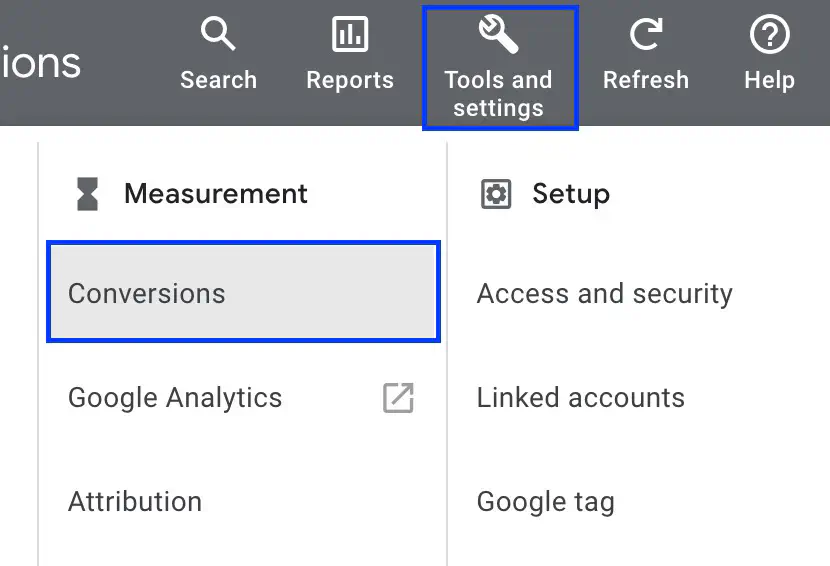 | 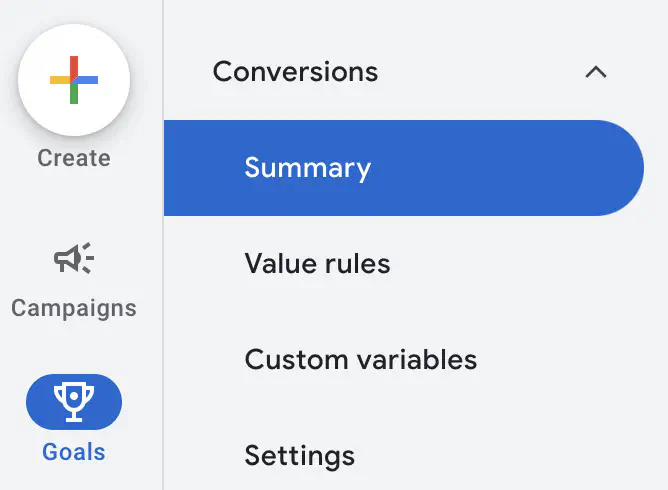 |
Click on + New conversion action, then select the conversion type that corresponds to your needs. For this example, we’ll choose the Website conversion type.
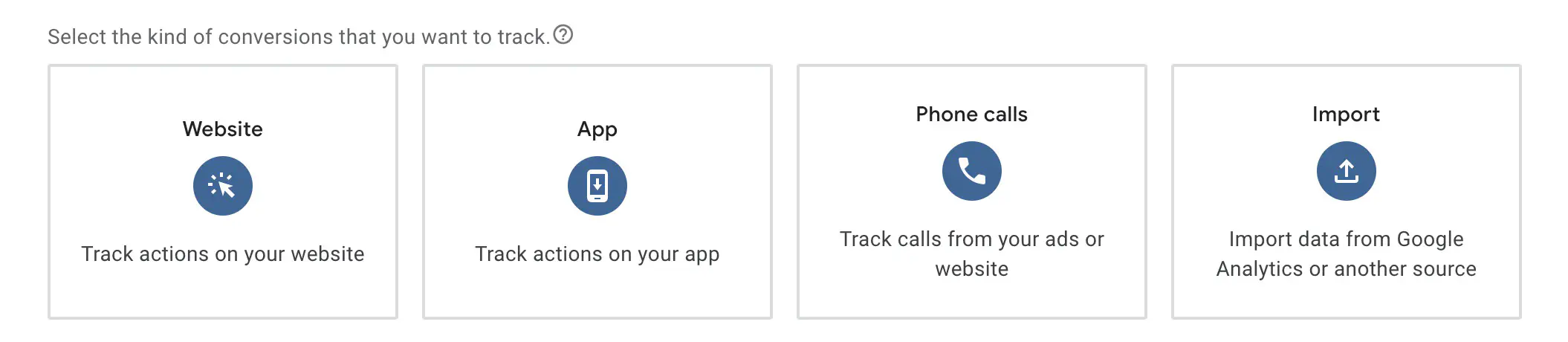
Then enter your website’s domain name and click on Scan.

Scroll to the bottom of the page and click on Add a conversion action manually.
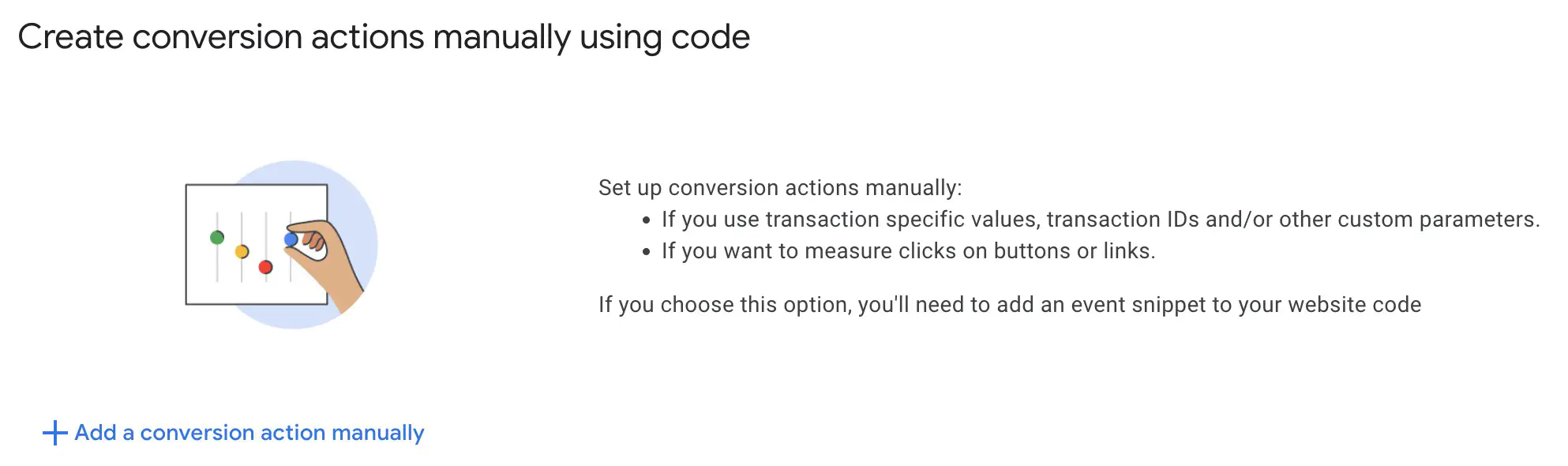
Now you need to configure your conversion action. In this example, we’ll set up a purchase conversion for our website.
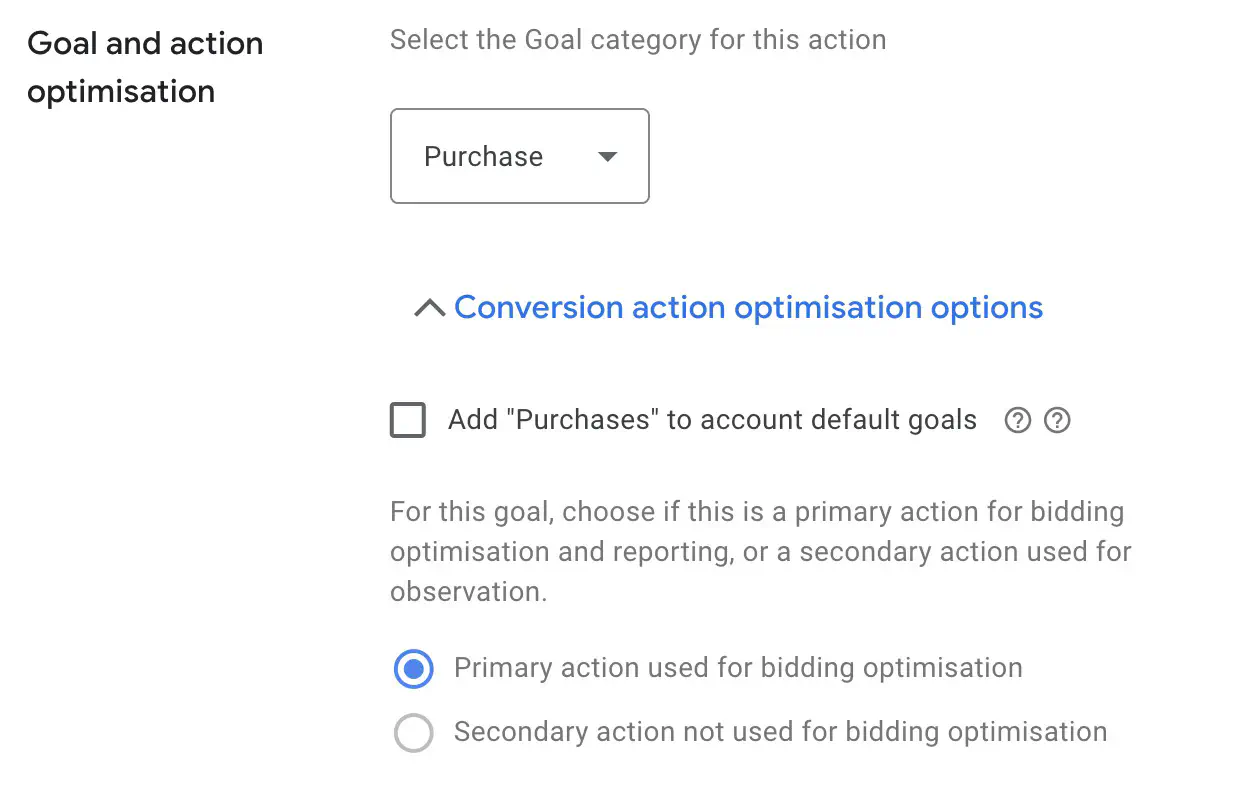
When you add a conversion action to the goals, Google will try to optimize the ads according to these objectives. Here I haven’t selected the box because I don’t want the conversion to be added as a purchase conversion at the account level. I’ll add it to the goals later at the ad group level.
We choose the main action that will be used for bidding optimization, as we’re going to assign a monetary value to the conversion.
Then, we name our conversion, choosing a business terminology that will allow you to differentiate this conversion from the other conversions you’re going to create.

We will now assign a monetary value to each conversion. Here, we have several options:
- use the same value for each conversion, which is ideal for the value of a lead that doesn’t change over time.
- use different values for each conversion. For a cart value that changes according to the number of products, this is ideal. If no value is transmitted to Google Ads, you can specify a default value.
- don’t use a value for this conversion action. If you choose this option, Google Ads will not be able to optimize bids.
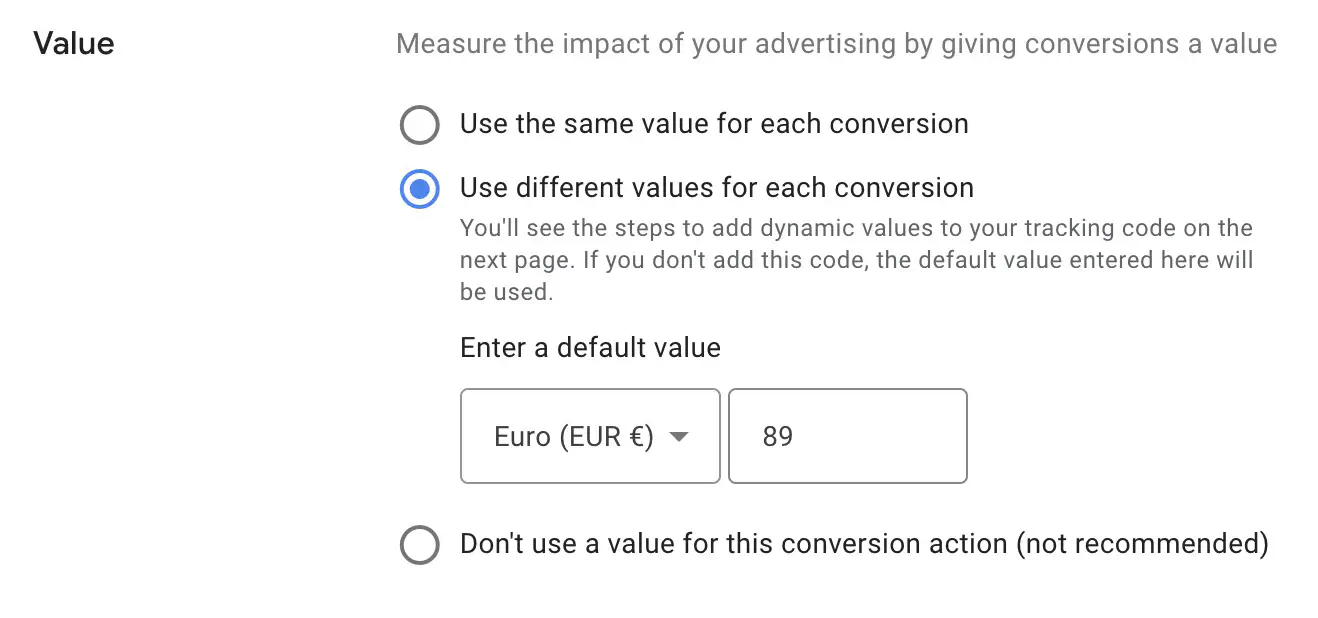
For this example, I want to track purchases on my website, and as I offer several products, the order value may change. I therefore select the second option with a default value of €89, as this is my average order value.
Then, if you’re tracking purchases, select Every conversions. If you’re tracking leads (by sending a form, for example), select One conversion.
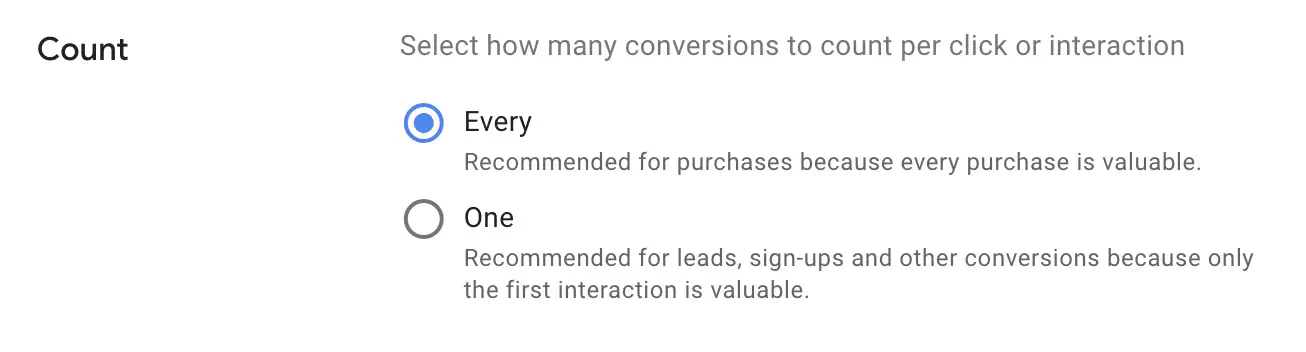
Next, you can configure the attribution. I won’t dive into attribution models in this article. You can keep the default configuration and click OK.

How to track Google Ads conversions with Google Tag Manager?
In this second part, we’re going to configure the Google Ads conversion tracking tag from Google Tag Manager.
For Google Ads conversion tracking tags to work properly, you’ll need to install the Conversion Linker tag on every page of your site.
Create the Conversion Linker Tag
Go to tagmanager.google.com.
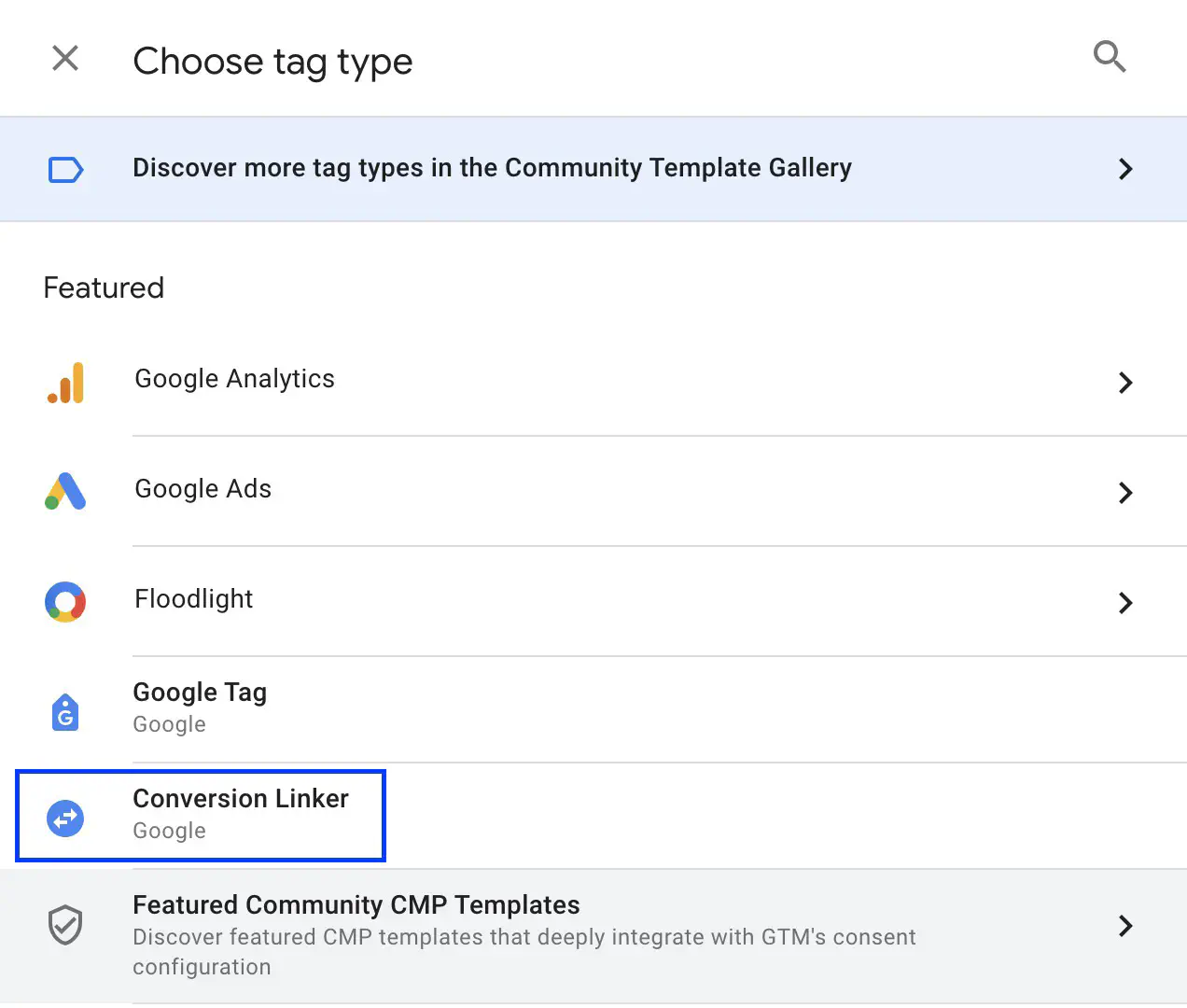
Trigger this tag on all pages. There is no additionnal configuration needed so you can save this tag.
Create the Conversion Tracking Tag
You must then create the Google Ads conversion tracking tag and configure it with the following information:
The Conversion ID: the conversion identifier is available in the Google Ads conversion action as we saw earlier. It’s the same for every conversion, you can create a variable in Google Tag Manager to use it again later.
The Conversion Label: the conversion label is available in the Google Ads conversion action, as seen above.
The Transaction Value: the dynamic value of the customer order. Here we take the value present in the Data Layer.
The Transaction ID: random number used to differentiate conversions. This field is filled from a Random Number variable in Google Tag Manager.
The currency code.
Google Tag Manager tells us that the Conversion Linker Tag we configured earlier has been detected in the container.
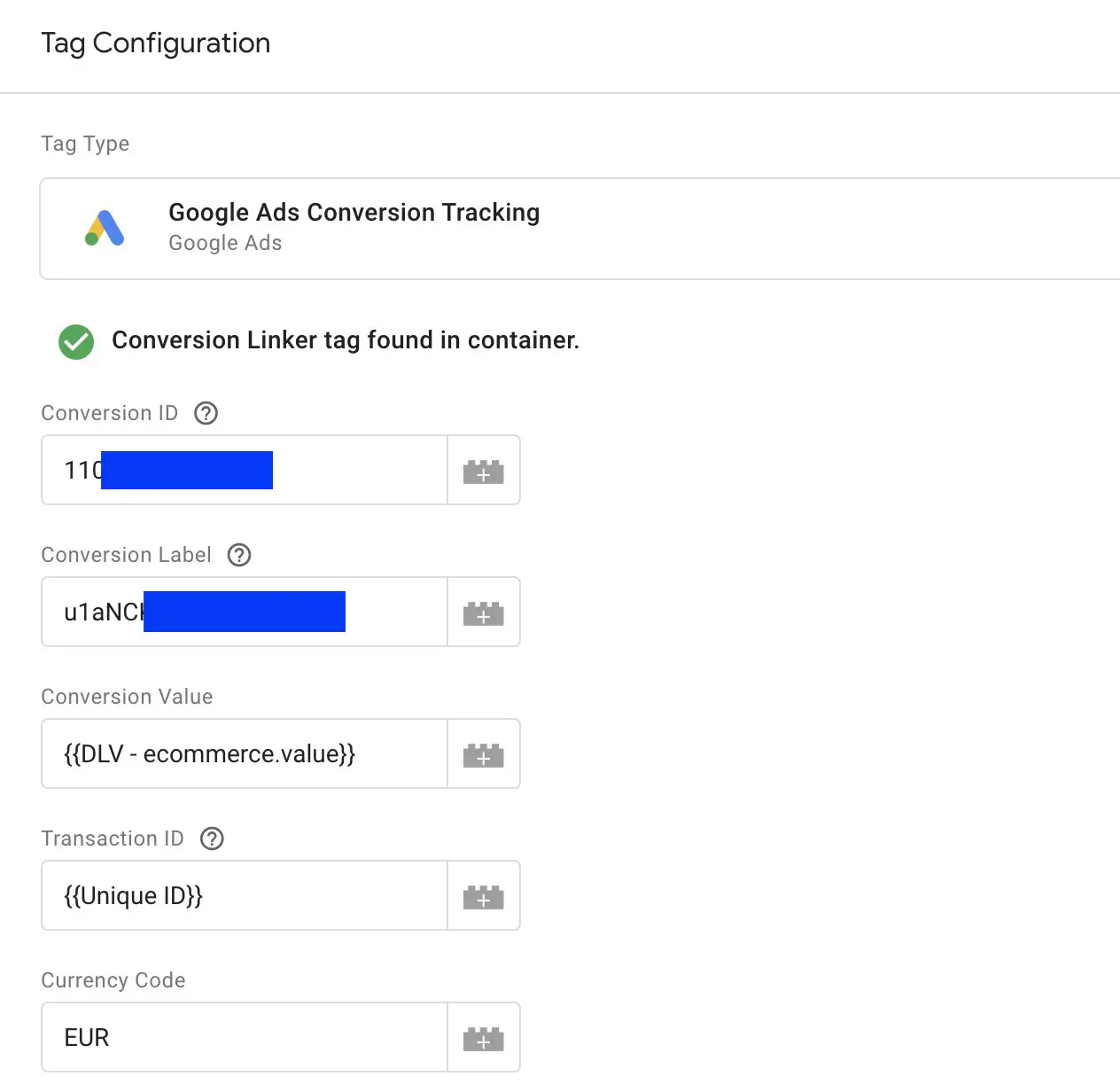
The trigger configuration will depend on your website. In this example, we’ll rely on the purchase event, which is provided by the Data Layer.
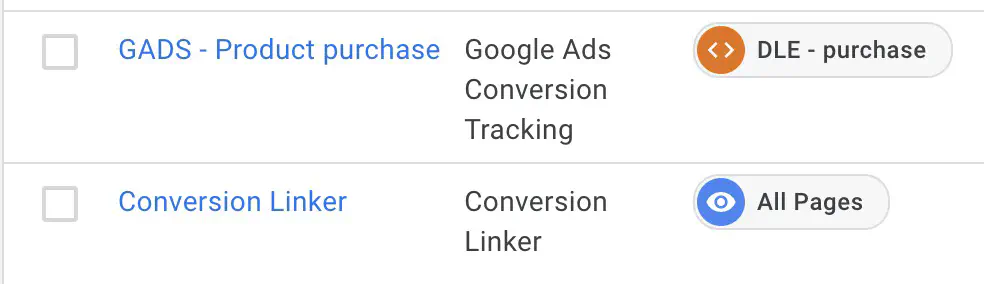
Remember to publish your container changes to Google tag Manager.
And that’s it, you’ve finished configuring your Google Ads conversion.
Didn't find what your were looking for?
Get help from the Data Marketing Club




