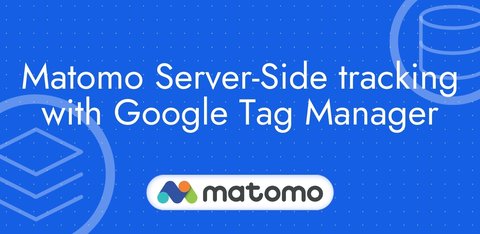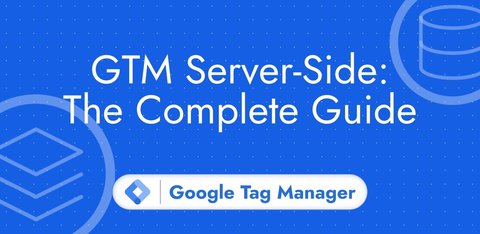Google Ads Server-Side Tracking with Google Tag Manager
Updated: Monday, June 17, 2024
Before you start
I’m going to show you how to set up Google Ads server-side tracking on Google Tag Manager. I’m assuming that you’ve already set up tracking on Google Tag Manager Client-Side and that you’re already sending data to the server container via Google Analytics 4.
Looking for a more generic guide on server side tagging?
=> Google Tag Manager Server-Side Tagging: Tutorial
Together, we’ll look at what the following tags are for, how to implement them and how they behave according to consent signals:
- Conversion Linker
- Google Ads Remarketing
- Google Ads Conversion Tracking
Conversion Linker tag
What is the purpose of the Conversion Linker tag?
The Converion Linker is used to determine whether or not a visitor has come from advertising.
It will therefore detect the gclid parameter in the URL of the page visited and deposit a FPGCLAW cookie, which I believe stands for First Party Google CLick id Ad Words.
This cookie can then be read by the Google Ads conversion tags to transmit information to the advertising platform that the converting visitor comes from a Google ad. This makes it possible to attribute a conversion to an ad.
Example for a visitor who comes from an ad:
Example for a visitor who doesn’t come from an ad:
Conversion Linker tag configuration
The Conversion Linker tag must be triggered on all page_view events.
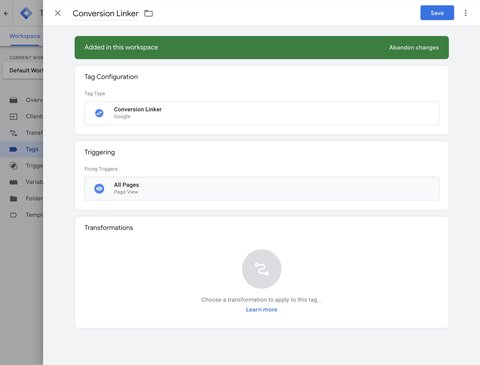
Conversion Linker and Consent Mode
The behavior of the Conversion Linker tag according to the consent signals :
| Granted consent signals | Conversion Linker behaviour |
|---|---|
None, all signals are denied | Sends data to the sub-domain pagead2.googlesyndication.com without the gclaw parameter even if the FPGCLAW cookie is present. |
ad_storage | Sends data to the sub-domain pagead2.googlesyndication.com without the gclaw parameter even if the FPGCLAW cookie is present. |
ad_storage ad_user_data | Sends data to the sub-domain pagead2.googlesyndication.com without the gclaw parameter even if the FPGCLAW cookie is present. |
ad_storage ad_personalization | Sends data to the sub-domain pagead2.googlesyndication.com without the gclaw parameter even if the FPGCLAW cookie is present. |
ad_storage ad_user_data ad_personalization | Sends data to the google.com domain name, including the gclaw parameter if the FPGCLAW cookie is present. |
Google Ads Remarketing tag
What is the Google Ads Remarketing tag used for?
The Google Ads Remarketing tag allows you to re-engage your visitors after an initial interaction with your website.
You can add these visitors to remarketing lists, showing them ads again in the hope that they’ll convert after several points of contact with your website.
Here are some examples of dynamic remarketing lists in Google Ads:
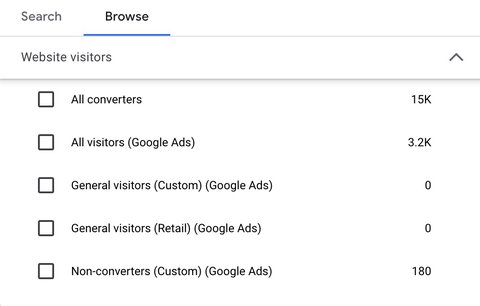
Google Ads Remarketing tag configuration
Classic remarketing
To set up classic remarketing, you just need to configure the remarketing tag on page_view events.
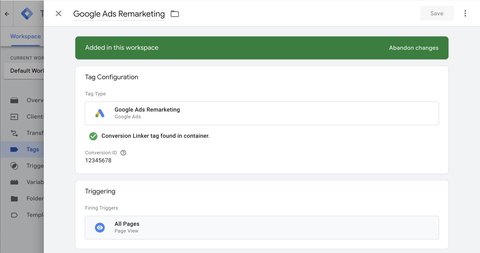
Dynamic remarketing
To configure dynamic remarketing, you need to check the Send dynamic remarketing event data box and trigger the tag on the following events:
| Event Name | Description |
|---|---|
page_view | So that classic remarketing also works |
view_search_results | Retargeting based on site searches |
view_item_list | Retargeting based on product lists they’ve seen |
view_item | Retargeting based on products they’ve seen |
add_to_cart | Retargeting based on products added to basket |
purchase | Retargeting based on products purchased |
Send user ID
To send the user ID via the Google Ads Remarketing tag, the user_id key must be present in the event data and you must have checked the Provide user ID box in the tag parameters.
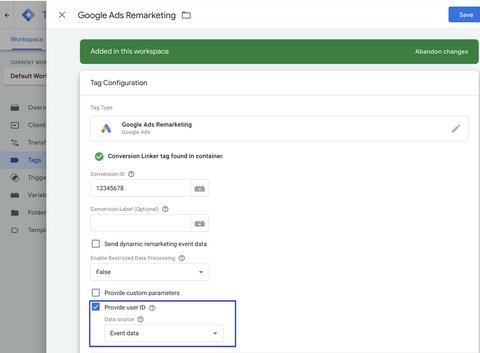
Google Ads Remarketing and Consent Mode
The Google Ads Remarketing tag requires the three consent signals (ad_storage, ad_user_data and ad_personalization) to send a request from the browser to the domain name googleads.g.doubleclick.net.
This request contains :
- the
itemsarray - the event name (
dataparameter) - the
user_id(userIdparameters)
Check data collection
Data received by the Google Ads Remarketing tag is visible in Shared library > Audience managemer > Your data sources > Details on the Google Ads tag.
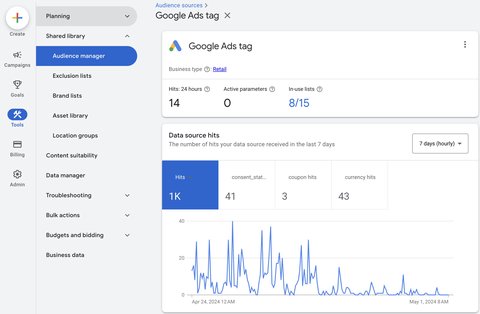
Google Ads Conversion Tracking tag
What is the Google Ads Conversion Tracking tag used for?
The Google Ads Conversion Tracking tag is used to send conversion data to Google Ads. It can be triggered, for example, when a form is filled in on a lead generation website, or on a purchase event on an e-commerce site.
In this example, I’m going to trigger it on a purchase event.
Google Ads Conversion Tracking tag configuration
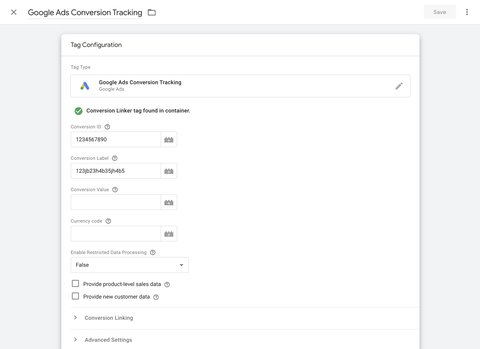
| Parameter to set up | Description |
|---|---|
| Conversion ID | Provided in the Google Ads platform. One conversion ID per ad account. |
| Conversion Label | Provided in the Google Ads platform. One conversion tag per conversion action. |
| Conversion Value | The tag will take the value of the value parameter in the default event data. It is not necessary to fill in this field except to override the value. |
| Currency code | The tag will take the value of the currency parameter in the default event data. It is not necessary to fill in this field except to override the value. |
| Provide product-level sales data | If you check this box, the tag will take the value of the items parameter in the default event data. |
| Provide new customer data | If you check this box, the tag will take the values of the new_customer and customer_lifetime_value parameters in the default event data. |
Enhanced conversion tracking (user data)
Enhanced conversion tracking involves sending user data to Google Ads to help the platform link a visitor who has completed a conversion action to a Google account.
To enable enhanced conversion tracking, you need to send user data to the server container via the following parameters:
| Parameter key | Example |
|---|---|
user_data.email_address | [email protected] |
user_data.sha256_email_address | |
user_data.phone_number | +15551234567 |
user_data.sha256_phone_number | |
user_data.address.first_name | John |
user_data.address.sha256_first_name | |
user_data.address.last_name | Doe |
user_data.address.sha256_last_name | |
user_data.address.city | New York |
user_data.address.region | NY |
user_data.address.postal_code | 10000 |
user_data.address.country | US |
user_data object example received by the server:
user_data: {
email_address: "[email protected]",
phone_number: "+15551234567",
address: {
first_name: "John",
last_name: "Doe",
city: "New York",
region: "NY",
postal_code: "10000",
country: "US"
}
}The Google Ads Conversion Tracking tag will use this user_data parameter to transmit user data to Google Ads and thus enable enhanced conversions.
New cutomers data
New user acquisition allows you to bid differently depending on the type of user (new or recurring).
To activate this feature, check the Provide new customer data box and send the new_customer and customer_lifetime_value parameters to the server container.
Product data
To activate this feature, check the Provide product-level sales data box and send the items parameter to the container server.